Offline activation
To activate your license offline, follow these steps.
Registering and getting license.xml
-
To register IceWarp Outlook Sync offline (in case your computer cannot access the license server), you need to obtain the license.xml file from IceWarp website.
-
Go to https://www.icewarp.com/support/activation, click License Maintenance and in the Client License Activation section, click the Activate License button.
-
Copy the content of the Identification Key field (License dialog – Online Activation tab (see the above figure)) and paste it into the web page field of the same name.
Copy your activation key and paste it into the Activation Key web page field.
Click the Submit button.
-
On the next page, click the link to download your license.xml file and save it into the desired directory.
Entering license offline
In the IceWarp Outlook Sync License dialog – Enter License Offline tab, click the Enter License File button.
Browse for the license.xml file and click Open.
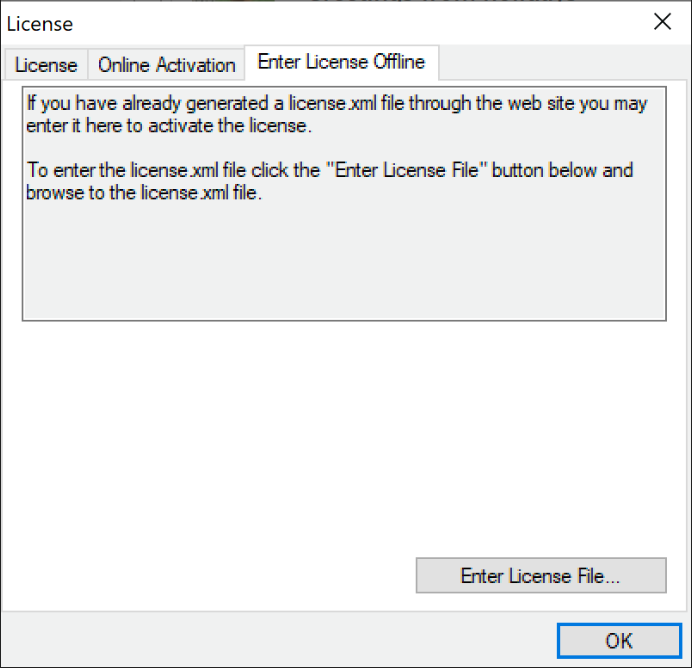
Figure. Offline license
Click OK to finish activation.
If you are unable to register the IceWarpOutlook Sync, contact your support helpdesk or IT administrator, please.

